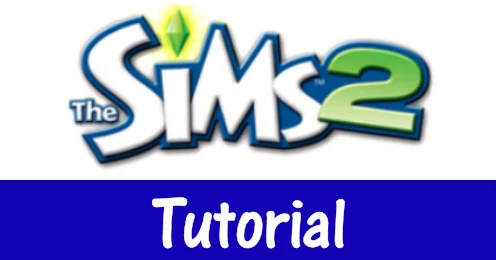
Article has been updated to include instructions for The Sims 2 Ultimate Collection.
To install the custom content, you need:
- If the downloaded file (uncompressed) has a package extension → Copy / drop the downloaded file in the Downloads folder. You should manually create a Downloads folder if you don't have one already.
- If the downloaded file (uncompressed) has Sims2pack extension → Double-click on it to install it.
Below notes apply both to The Sims 2 and The Sims 2 Ultimate Collection:
- The name of the Downloads folder is case sensitive, first letter should be capitalized, all others should be lower case.
- Make sure you have the required game, and/or expansions, and/or mesh(es) for the downloads to work in your game.
- Some object recolors require the CEP - Color Enable Package, or they will not show up in your game. I suggest downloading CEP and installing it anyway.
- You may also install Scriptorium, in some cases it is required for the installation of modular stairs, fireplaces, lights, etc.
- Unless you have a specific program installed (SimPE), package files will appear to have no association program. This is quite normal, and you should not bother with that. You do NOT need SimPE to install / import the downloads in your game!
Make sure Custom Content is enabled in your game settings. If disabled, the downloads will not show up. To enable custom content:
- Start up your game.
- After the initial load screen, you’ll see a dialogue box saying that the game has detected custom content.
- Check the box to enable custom content.
- Quit the game.
- Restart the game. When the dialogue box appears, the “Enable custom content” option is checked.
Continue reading how to install custom content, whichever version applies in your case.
The location of the "Downloads" folder is Documents\EA Games\The Sims 2\Downloads\
For the package files
Just copy / drop the downloaded package files in the Downloads folder. If Nightlife or later expansion is installed, you may organize your downloads in sub-folders within the main Downloads folder.
- You can save the downloaded Sims2pack file wherever you wish.
- Double click on it.
- This will open the game's installer.
- A dialog box will open showing the name(s) and description(s) of the file(s) contained in the Sims2pack. A Lot or a Sim may contain custom content, in which case more items are included in the Sims2pack.
- The dialog has two buttons, "Install" and "Cancel".
- Click to Install. This will install everything included in the Sims2pack file.
- You are done.
After successfully installing the Sims2pack files you should start your game to confirm that everything is in place. If everything is OK, you can delete the Sims2pack files if you wish, or you can keep them as a backup. This applies ONLY to Sims2pack files!
Alternatively, you may use the Sims2Pack Clean Installer to install your downloaded Sims2pack files. This program lets you choose if you want to install the download in a sub-folder.
The location of the "Downloads" folder is Documents\EA Games\The Sims™ 2 Ultimate Collection\Downloads\
For the package files
Just copy / drop the downloaded package files in the Downloads folder or in sub-folders you create within.
If the Sims2pack files appear to have no "associate" program, you have to "associate" them with the Package Installer. To do that follow below steps:
- Right click on the downloaded Sims2pack file and choose the "Open with" option.
- If PackageInstaller is one of the suggested programs, choose this. If not:
- Click on "Choose another app".
- From the dialogue box that will open choose "More apps". This will open a new dialogue box.
- In the new dialogue box that will open, make sure the "Always use this app to open Sims2Pack files" is ticked*.
- Scroll down and find the "Look for another app on this PC" option*. Click on the "Look for another app on this PC" and browse your PC to find where the The Sims™ 2 Ultimate Collection is installed and choose the PackageInstaller program.
-
Click on the "Look for another app on this PC" and browse your PC to find where the The Sims™ 2 Ultimate Collection is installed and choose the PackageInstaller program.
- You must locate where your game is installed. For example, if you have downloaded The Sims 2 Ultimate Collection from Origin, you will find it under Origin's folder on your computer. PackageInstaller will be within the CSBin sub-folder, exact path is Origin\The Sims 2 Ultimate Collection\Fun with Pets\SP9\CSBin
- Once you locate the PackageInstaller, click on it once and then click the Open button.
- Give it a second. The dialogue box of the PackageInstaller will open and you can now choose to "Install" your download or "Cancel" the installation.
- Click to Install. This will install everything included in the Sims2pack file.
- You are done.
Please note the following:
- The installation of a Sims2pack file in some cases, walls, and floors for example, creates a new package file in the main Downloads folder. This new file is named with a random string of letters and numbers - the name makes absolutely no sense*.
- Do not delete / remove these package files from your Downloads folder unless you want to remove the specific custom content from your game.
Alternatively, you may use the Sims2Pack Clean Installer to install your downloaded Sims2pack files.
Notes
*If you did tick the "Always use this app to open Sims2Pack files" option, you won't have to repeat steps 1 to 7 every time you want to install a Sims2Pack file, double clicking will open the installer automatically.

Comments
Post a Comment